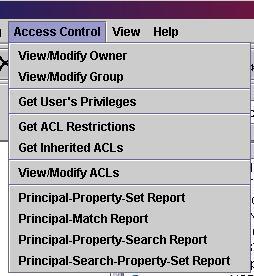
DAV Explorer provides the four different ACL reports specified in RFC 3744, which can be selected from the Access Control menu:
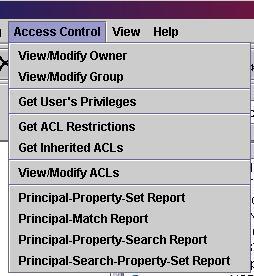
DAV Explorer then asks for the properties to report:
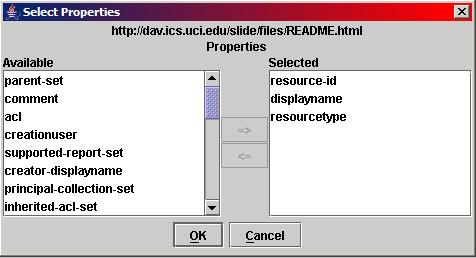
In this dialog, the left list shows the available properties, and the right list shows the selected properties. Properties in the left list can be selected and added to the right list using the right arrow button ("=>"). Properties can be removed from the right list by selecting them and pressing the left arrow button ("<=").
DAV Explorer then retrieves the requested properties and shows the Principal-Property-Set dialog:
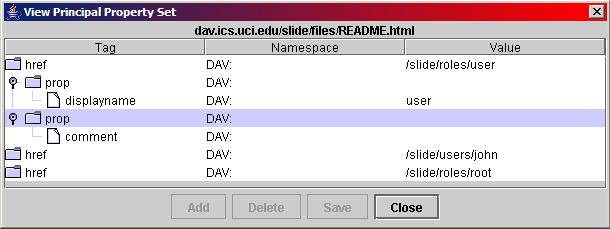
DAV Explorer then asks for the principal to match:
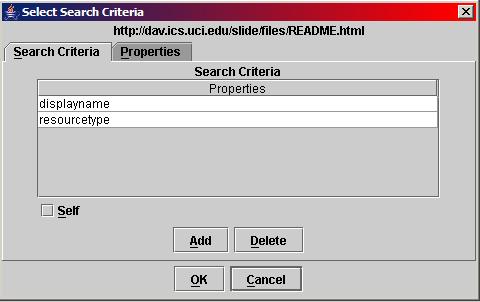
The Properties tab of the dialog asks for the properties to report:
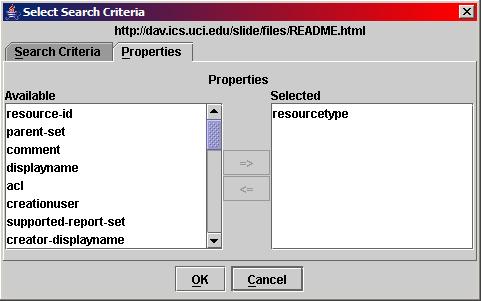
In this dialog, the left list shows the available properties, and the right list shows the selected properties. Properties in the left list can be selected and added to the right list using the right arrow button ("=>"). Properties can be removed from the right list by selecting them and pressing the left arrow button ("<=").
DAV Explorer then retrieves the requested properties and shows the Principal-Match dialog:
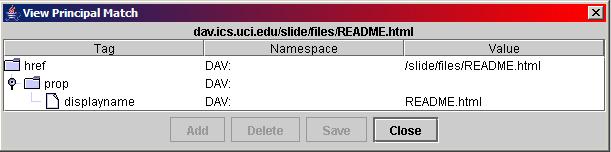
DAV Explorer then asks for the search criteria:
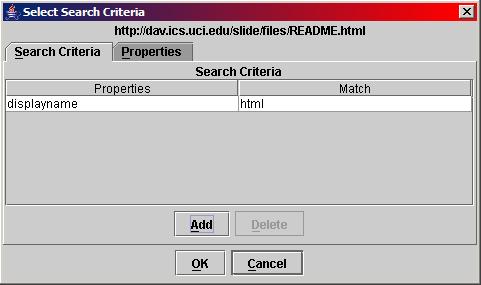
Clicking on the "Add" button opens a new dialog to select the search criteria:
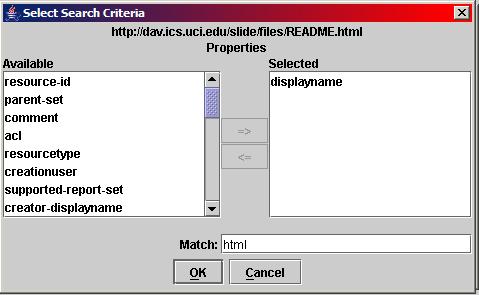
In this dialog, the left list shows the available properties, and the right list shows the selected properties. Properties in the left list can be selected and added to the right list using the right arrow button ("=>"). Properties can be removed from the right list by selecting them and pressing the left arrow button ("<=").
The Properties tab of the dialog asks for the properties to report:
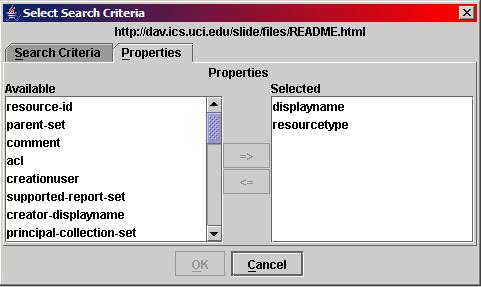
Like in the search criteria dialog, the left list shows the available properties, and the right list shows the selected properties. Properties in the left list can be selected and added to the right list using the right arrow button ("=>"). Properties can be removed from the right list by selecting them and pressing the left arrow button ("<=").
DAV Explorer then retrieves the requested properties and displays them:
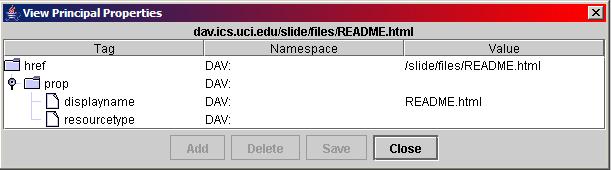
DAV Explorer then retrieves the requested properties and shows the Principal-Search-Property-Set dialog:
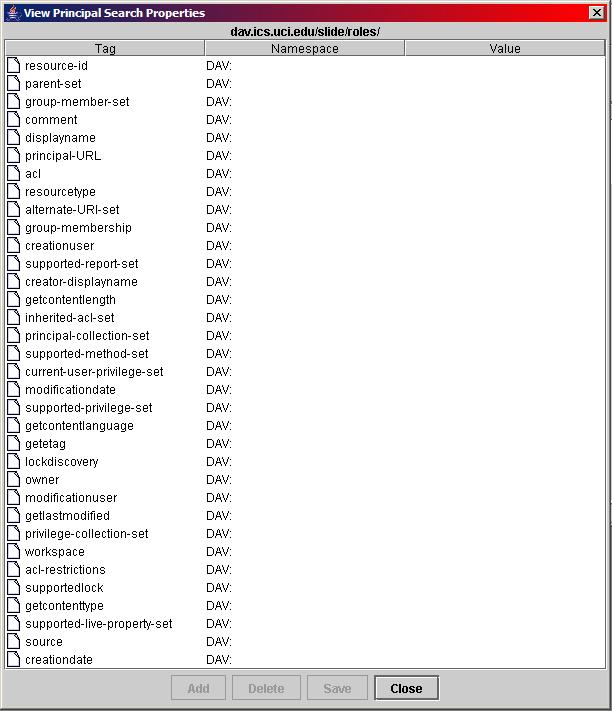
If the report is requested on a resource that doesn't support it, DAV Explorer reports the error:

| Access Control Home | Owner/Group Info | User Privileges | ACL Restrictions |
| Inherited ACLs | Get or modify ACLs | ACL Reports |
|
|
Last updated: November 21, 2005 |