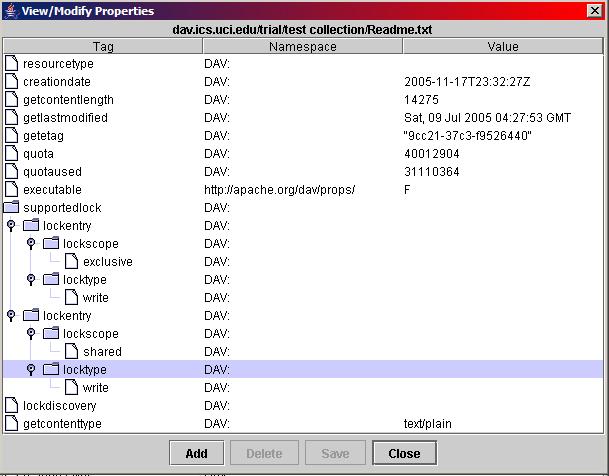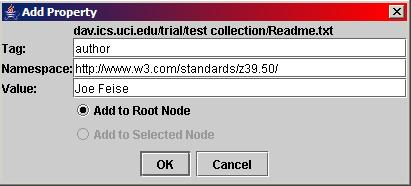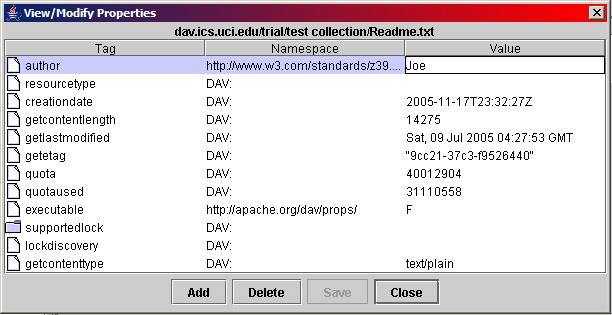Viewing Properties with DAV Explorer
WebDAV allows name/value pairs called properties to
be stored on Web resources, providing a place to find information
about the Web resource, such as its length, content type, supported
locks, etc. This "information about information" is often
called metadata.
View Properties
To display the properties defined on a resource, select it, then
from the View menu select "View Properties":
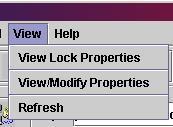
Or click on the view properties icon
 .
A window will appear,
like the example below, displaying the properties defined on the resource.
As the example shows, properties can be arranged in a hierarchical fashion.
.
A window will appear,
like the example below, displaying the properties defined on the resource.
As the example shows, properties can be arranged in a hierarchical fashion.
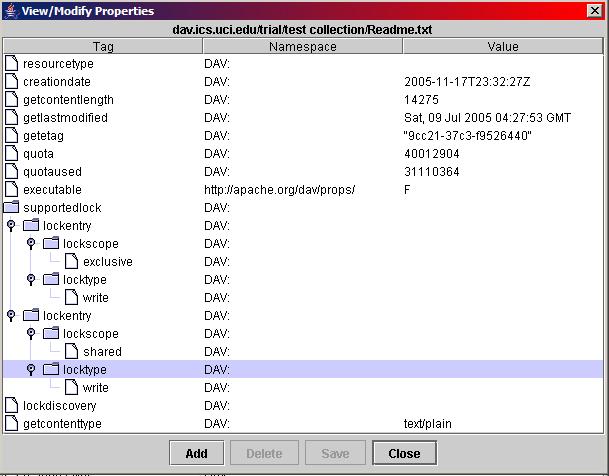
Add Properties
To add properties, click on the "Add" button in the Properties window. A dialog like
the one shown below, will appear, allowing the addition of a new property. This property
can be added to the root of the property hierarchy, or it can be added as a child to the
currently selected property. If there is no property selected in the Properties window,
the latter option will be disabled.
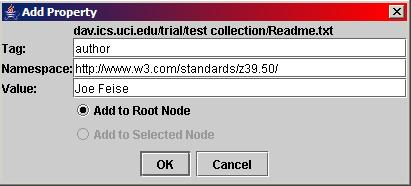
Modify Properties
A Property can be modified by double-clicking in the Value field of a property. This is
demonstrated in the example below.
The changed properties can then be saved with a click on the "Save" button.
To delete a property, select it, and then click on the "Delete" button.
Note that certain properties, as defined in the WebDAV specification (RFC 2518) can
not be changed or deleted.
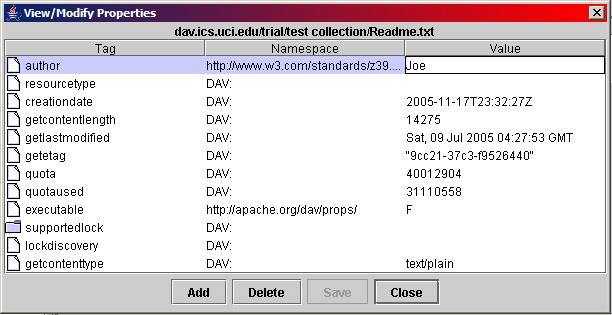

|
Last updated: November 21, 2005 |
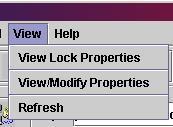
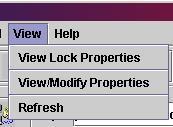
 .
A window will appear,
like the example below, displaying the properties defined on the resource.
As the example shows, properties can be arranged in a hierarchical fashion.
.
A window will appear,
like the example below, displaying the properties defined on the resource.
As the example shows, properties can be arranged in a hierarchical fashion.